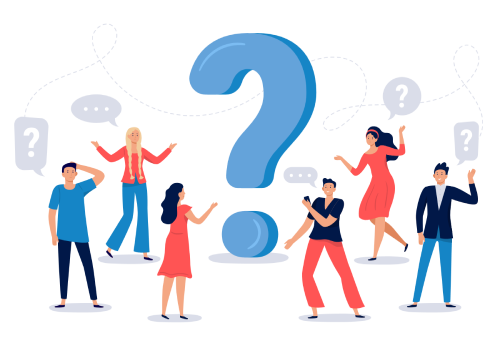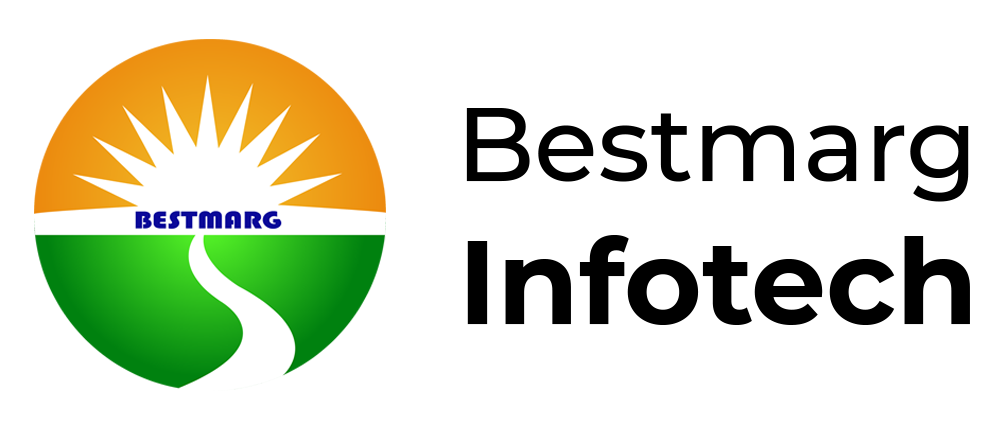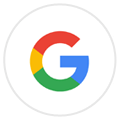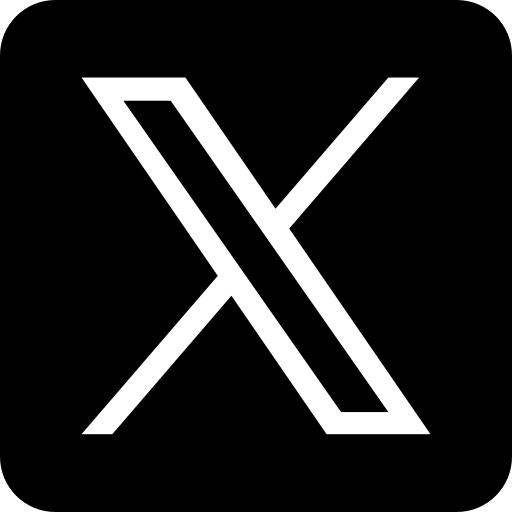- Now you can Create Co-Scholastic Report Card for Class X in Minutes.
- Using this Utility, You have to enter only Students Particulars i.e. Name, Father's Name, Mother Name, Roll No. and Grades.
- The Co-Scholastic Certificates of students will be automatically generated with Descriptive Indicators.
Just Download the File, and Follow the steps given here
CBSE Co-Scholastic Software
-- Absolutely Free of Cost --
General Settings before Using the Utility
Office 2007 Users :
- Open MS Excel, Click Microsoft Office Button> Excel Options> Trust Center > Trust Center Settings Button> Macro Settings.
- Under Macro Settings, choose “Enable All Macros” and Click on OK button.
Office 2003 Users :
- Click on Tools Menu> Options> Security
- Choose Macro Security as “LOW”.
How to Use - eResultTM Co-Scholastic Utility
eParinaamTM is ready to use after download. You just have to follow the below steps after downloading the utility
Step by Step Tutorial
When you open the utility, You will see 7 options on Home page of Utility as below-
1. Enter Student Particulars-
In this section, you will enter Students’ Names, Father’s Name, Mother’s Name, Date of Birth etc-
2. Enter Co-Scholastic Grades-
Enter the Grades for Work Education, Art Education, Health & Physical Education and Discipline.
3. Print Co-Scholastic Certificate-
Through this section, you can print Student wise Co-Scholastic Certificate Automatically. You just have to enter Roll Number.
4. Update School Info-
You can add your school details on this page, so that this will reflect on Certificate as Header.
4. Update School Info-
You can add your school details on this page, so that this will reflect on Certificate as Header.
5. Insert School Logo in Certificate-
Go to "Print Co-Scholastic Certificate" Link, Use "Insert Image" option and Set your school Logo.
6. Copy Paste Students Data in Software (from external excel file)-
Follow the link to know, How to Copy-Paste Data in Software?
Home button is available on every page to go to Home Page any time.
Note- In a single file, you can enter maximum 80 students' details, if you want more, you can create a copy of the same file for more students.
For Questions or Concerns Click Here
Why Choose Bestmarg Infotech?